Difference between revisions of "UO:How to edit the Rares pages"
BrianFreud (talk | contribs) (Created page with "=How to edit the Rares pages= ==How to add an item to a Rares Collection== Items are automatically added to the rares collection pages if they meet various criteria. For e...") |
|||
| (35 intermediate revisions by 2 users not shown) | |||
| Line 1: | Line 1: | ||
| + | __NOEDITSECTION__ | ||
=How to edit the Rares pages= | =How to edit the Rares pages= | ||
| + | |||
| + | __TOC__ | ||
| + | |||
| + | |||
| + | ==How to add a new item== | ||
| + | <div class="mw-collapsible mw-collapsed" style="width:900px;border: 1px solid white;padding:0 2em 2em 2em;"> | ||
| + | To add a new rare to the wiki, first navigate to the right URL for that item. If the name of the item is "A Super New EM Drop", you would go to: <nowiki>https://wiki.stratics.com/index.php?title=UO:A Super New EM Drop</nowiki> . Make sure that the page name starts with "UO:". | ||
| + | |||
| + | |||
| + | Next, click on the "Create" link in the top right: [[File:CreateLink.png]] | ||
| + | |||
| + | |||
| + | The edit page will load. | ||
| + | |||
| + | |||
| + | Start by giving the bare minimum information for the item: | ||
| + | <nowiki> | ||
| + | {{RareItem | ||
| + | |name = A Super New EM Drop | ||
| + | }} | ||
| + | </nowiki> | ||
| + | |||
| + | |||
| + | In wiki-speak, "name" here is an 'argument', and 'A Super New EM Drop' is the value of that argument. | ||
| + | |||
| + | |||
| + | Next, add what information you can about the item. If you do not know something, leave it out. For example, if you don't know how many items were created, '''do not''' put "quantity = ?". Simply do not include the quantity line. The wiki will automatically set it to "unknown", and someone else in the future who knows the quantity can add that line and the count. | ||
| + | |||
| + | |||
| + | Each new piece of information should be added on a new line, starting with a |. On most keyboards, that character is located between your backspace and Enter keys. Example: | ||
| + | <nowiki> | ||
| + | {{ | ||
| + | |name = A Super New EM Drop | ||
| + | |quantity = 20 | ||
| + | |season = 10 | ||
| + | }} | ||
| + | </nowiki> | ||
| + | |||
| + | |||
| + | Each of the following can be used to add part of the information for an item. They are all optional, and the order in which they are given does not matter. | ||
| + | |||
| + | ''Note: "Boolean" means that only 'true' or 'false' are valid for the value. You can say 'true', 'yes', or '1', they all mean the same thing. Same for 'false', 'no', or '0'.'' | ||
| + | {| class="wikitable" | ||
| + | |quantity||number||This gives the number of items created. If it is a clicky, put "*". | ||
| + | |- | ||
| + | |season||number||This gives the season in which the item was created. If more than one, use commas. Example: "12,13,14" | ||
| + | |- | ||
| + | |legal||boolean||This indicates whether this item is legal to own, or not. | ||
| + | |- | ||
| + | |year||number||This is the year in which the item was first created. It should be 4 digits, '1999', and not '99'. | ||
| + | |- | ||
| + | |month||number||This is the month in which the item was first created. You can use either "October" or "10". | ||
| + | |- | ||
| + | |day||number||This is the day on which the item was first created. | ||
| + | |- | ||
| + | |year_end||number||If the item was available for more than 1 day, this gives the year for the last day the item was available. It should be 4 digits, '1999', and not '99'. | ||
| + | |- | ||
| + | |month_end||number||If the item was available for more than 1 day, this gives the month for the last day the item was available. You can use either "October" or "10". | ||
| + | |- | ||
| + | |day_end||number||If the item was available for more than 1 day, this gives the day for the last day the item was available. | ||
| + | |- | ||
| + | |spawning||boolean||This indicates if the item is currently still spawning. (E.g. a 'spawning rare' item) | ||
| + | |- | ||
| + | |type||(list)||This indicates what type of item this is. See below for a list of possible values. Use all applicable types, separated with commas. Example: "EM,Server birth" | ||
| + | |- | ||
| + | |legal||boolean||This indicates whether an item is legal to own. | ||
| + | |} | ||
| + | |||
| + | |||
| + | Note that partial dates are permitted. You can give the year, or year and month, without giving the year, month, and day. For an item to show up on the [[UO:Last Month's EM Items]] or [[UO:This Month's EM Items]] pages, you must at least give a year and month. | ||
| + | |||
| + | |||
| + | Valid values for "type" (capitalization should be the same as here; this is important!): | ||
| + | :* Advanced Character Program | ||
| + | :* Beta | ||
| + | :* Bug | ||
| + | :* Cleanup Britannia | ||
| + | :* Cornucopia | ||
| + | :* Craftable | ||
| + | :* Daily | ||
| + | :* Developer | ||
| + | :* EM | ||
| + | :* Exploit | ||
| + | :* Faction | ||
| + | :* Gift | ||
| + | :* Global Event | ||
| + | :* GM | ||
| + | :* Halloween | ||
| + | :* Hourly | ||
| + | :* IGM | ||
| + | :* Khaldun | ||
| + | :* Khaldun Birth | ||
| + | :* Loot | ||
| + | :* Magic Moments | ||
| + | :* Mesanna | ||
| + | :* Monthly | ||
| + | :* New Player | ||
| + | :* NPC Item | ||
| + | :* NPC Vendor | ||
| + | :* Original Necromancy | ||
| + | :* Plague Of Despair | ||
| + | :* Prepatch | ||
| + | :* Quest | ||
| + | :* SA birth | ||
| + | :* Seer | ||
| + | :* Server birth | ||
| + | :* Sigil | ||
| + | :* spawning | ||
| + | :* Stacking Bug | ||
| + | :* Store | ||
| + | :* Stratics | ||
| + | :* T2A Birth | ||
| + | :* Trammel Birth | ||
| + | :* Trick Or Treat | ||
| + | :* Trinsic invasion | ||
| + | :* Unapproved EM | ||
| + | :* Weekly | ||
| + | |||
| + | |||
| + | To indicate what shard(s) the item was available on, use the shard's name and a 'true' value. Example, "Arirang = true". Valid shard names for this are: | ||
| + | :* Abyss | ||
| + | :* Arirang | ||
| + | :* Asuka | ||
| + | :* Atlantic | ||
| + | :* Baekdu | ||
| + | :* Baja | ||
| + | :* Balhae | ||
| + | :* Catskills | ||
| + | :* Chesapeake | ||
| + | :* Drachenfels | ||
| + | :* Europa | ||
| + | :* Farmageddon | ||
| + | :* Formosa | ||
| + | :* GL | ||
| + | :* Hokuto | ||
| + | :* Izumo | ||
| + | :* LA | ||
| + | :* Legends | ||
| + | :* LS | ||
| + | :* Mizuho | ||
| + | :* Mugen | ||
| + | :* Napa | ||
| + | :* Oceania | ||
| + | :* Origin | ||
| + | :* Pacific | ||
| + | :* Retribution | ||
| + | :* Sakura | ||
| + | :* SantaSlay | ||
| + | :* ShardOfScreams | ||
| + | :* ShardOfTheDead | ||
| + | :* ShardOfTheDead2 | ||
| + | :* Sonoma | ||
| + | :* SP | ||
| + | :* Test | ||
| + | :* Wakoku | ||
| + | :* Winterland | ||
| + | :* Yamato | ||
| + | |||
| + | |||
| + | This all comes together simpler than it sounds. The end result would look like: | ||
| + | |||
| + | |||
| + | <nowiki>{{RareItem | ||
| + | |name = A Super New EM Drop | ||
| + | |quantity = 20 | ||
| + | |season = 10 | ||
| + | |Arirang = 1 | ||
| + | |Asuka = 1 | ||
| + | |Yamato = 1 | ||
| + | |legal = 1 | ||
| + | |quantity = 20 | ||
| + | |season = 14 | ||
| + | |spawning = no | ||
| + | |type = EM | ||
| + | |day = 19 | ||
| + | |month = 8 | ||
| + | |year = 2016 | ||
| + | }}</nowiki> | ||
| + | |||
| + | |||
| + | Finally, click on the "Save Page" button in the lower left, under the editing area. [[File:SavePage.png]] | ||
| + | </div> | ||
| + | |||
| + | |||
| + | ==How to add an item with punctuation in the name== | ||
| + | <div class="mw-collapsible mw-collapsed" style="width:900px;border: 1px solid white;padding:0 2em 2em 2em;"> | ||
| + | The following characters are not valid in the name of a wikipage: | ||
| + | |||
| + | <nowiki> | ||
| + | []{}|#<>%+?\/)_: | ||
| + | </nowiki> | ||
| + | |||
| + | |||
| + | When you are picking the URL for a item you are newly adding to the wiki, if any of those are in the name, leave them out. For simplicity, you might chose to just leave out all punctuation - that is ok. | ||
| + | |||
| + | Examples: | ||
| + | |||
| + | The human version of the sash with the name "Greetings From EM Mercury \[^o^]/" is on a page named "[[UO:Greetings From EM Mercury ^o^ (Graphic 5441)]]". | ||
| + | |||
| + | One of the fishing poles with the name "Legends Big Fish Tournament 9/5/10" is on a page named "[[UO:Legends Big Fish Tournament 9510 (hue 953)]]". | ||
| + | </div> | ||
| + | |||
| + | |||
| + | ==How to add an item which has no name== | ||
| + | <div class="mw-collapsible mw-collapsed" style="width:900px;border: 1px solid white;padding:0 2em 2em 2em;"> | ||
| + | If the item has no name, use the name "no displayed name". Also make sure to add "disambiguation_page = no displayed name". | ||
| + | |||
| + | Example: [[UO:no_displayed_name_(Graphic_16142)]] | ||
| + | </div> | ||
| + | |||
| + | |||
| + | ==How to handle Seer and EM crafted items== | ||
| + | <div class="mw-collapsible mw-collapsed" style="width:900px;border: 1px solid white;padding:0 2em 2em 2em;"> | ||
| + | For Seer and EM crafted items, add them as normal. Then there are 2 additional arguments to add: | ||
| + | |||
| + | {| class="wikitable" | ||
| + | |crafter||name||The name of the crafter | ||
| + | |- | ||
| + | |craftText||(list)||Whichever of the next three words is applicable for the item: | ||
| + | :* crafted | ||
| + | :* made | ||
| + | :* sewn | ||
| + | |} | ||
| + | |||
| + | <nowiki> | ||
| + | {{ | ||
| + | |name = A Super New EM Drop | ||
| + | |craftText = crafted | ||
| + | |crafter = A Stratics Wiki Editor | ||
| + | }} | ||
| + | </nowiki> | ||
| + | |||
| + | This would result in an item listed as "A Super New EM Drop crafted by A Stratics Wiki Editor". | ||
| + | </div> | ||
| + | |||
| + | |||
| + | ==How to add an image to an item== | ||
| + | <div class="mw-collapsible mw-collapsed" style="width:900px;border: 1px solid white;padding:0 2em 2em 2em;"> | ||
| + | This step requires some information you can only get using the EC with Pinko's UI. | ||
| + | |||
| + | You need these two actions: "Get Type ID" and "Get Hue ID". | ||
| + | [[File:PinkosUI.png]] | ||
| + | |||
| + | |||
| + | Get those 2 numbers for the item. | ||
| + | |||
| + | |||
| + | Now, open the edit view for the item by clicking on the "Edit" tab in the upper right. | ||
| + | |||
| + | Add those values: | ||
| + | <nowiki> | ||
| + | {{ | ||
| + | |name = A Super New EM Drop | ||
| + | |graphic = the Type ID goes here | ||
| + | |hue = the Hue ID goes here | ||
| + | }} | ||
| + | </nowiki> | ||
| + | |||
| + | Then click the "save page" button in the lower left. | ||
| + | |||
| + | If that image is already in the wiki, it will show up. Otherwise, the wiki will give you directions on how you can get that image, then upload it to the wiki. | ||
| + | </div> | ||
| + | |||
| + | |||
| + | ==How to add an animated image== | ||
| + | <div class="mw-collapsible mw-collapsed" style="width:900px;border: 1px solid white;padding:0 2em 2em 2em;"> | ||
| + | |||
| + | If the image is animated, and you are able to create an animated gif of the item, upload the image to the wiki: https://wiki.stratics.com/index.php?title=Special:Upload | ||
| + | |||
| + | Then edit the item to add the following line: | ||
| + | |||
| + | <nowiki> | ||
| + | {{ | ||
| + | |name = A Super New EM Drop | ||
| + | |image = the name of the file you just uploaded | ||
| + | }} | ||
| + | </nowiki> | ||
| + | |||
| + | |||
| + | The image you uploaded will have a name like "File:AnimatedFirebomb.gif". Do not include the "File:" part, just give "AnimatedFirebomb.gif". | ||
| + | |||
| + | |||
| + | Note that the filename will always start with a capital letter. If you uploaded a file named "animationHorse.gif", it will be stored in the wiki as "File:AnimationHorse.gif". | ||
| + | </div> | ||
| + | |||
| + | |||
| + | ==I have a picture of an item, but not the graphic and/or hue number== | ||
| + | <div class="mw-collapsible mw-collapsed" style="width:900px;border: 1px solid white;padding:0 2em 2em 2em;"> | ||
| + | It is preferred that items have the graphic and hue number information. This allows the wiki to do far more with the item than just showing a picture on certain pages. However, if that is not possible - you have a screenshot of the item, but not access to the item to get the graphic and/or hue number - then you can still add the image as a placeholder, until we can get the missing graphic/hue number. Crop the image as tightly as possible, then follow the directions for adding an animated image. | ||
| + | |||
| + | |||
| + | If you are editing an item to add missing graphic and hue information, and it previously used a placeholder image, please delete the "image = filename" line. The only exceptions would be for animated items and mobiles; in those cases, do not delete "image = filename" lines. | ||
| + | </div> | ||
| + | |||
| + | |||
| + | ==How to add an image when the 'item' is a pet or other mobile== | ||
| + | <div class="mw-collapsible mw-collapsed" style="width:900px;border: 1px solid white;padding:0 2em 2em 2em;"> | ||
| + | Take a screenshot of the mobile, and crop the image as tightly as possible. Then follow the directions for adding an animated image. | ||
| + | |||
| + | For "graphic", use the value "mobile". | ||
| + | |||
| + | Example: | ||
| + | <nowiki> | ||
| + | {{ | ||
| + | |name = Mesanna's DeathBringer | ||
| + | |image = Deathbringer.gif | ||
| + | |hue = 2075 | ||
| + | |graphic = mobile | ||
| + | }} | ||
| + | </nowiki> | ||
| + | </div> | ||
| + | |||
| + | |||
| + | ==More than one item has the same name== | ||
| + | <div class="mw-collapsible mw-collapsed" style="width:900px;border: 1px solid white;padding:0 2em 2em 2em;"> | ||
| + | If there are multiple items with the item's name, when you first create the item's page, use parenthesis after the item's name, and give the new item's page some uniquely identifying name, such as <nowiki>https://wiki.stratics.com/index.php?title=UO:A Super New EM Drop (Red)</nowiki> . Pages can be moved if needed, to move them from "UO:Item With Unique Name" to "UO:Item With Unique Name (that no longer is unique)". | ||
| + | |||
| + | Then add a "disambiguation_page" argument to the RareItem template. In most cases, the value of this argument is the name/thing which is not unique. The only exception would be for items with punctuation in the name. disambiguation_page is giving part of the disambiguation page's URL, so omit any of the following from the value: <nowiki>[]{}|#<>%+?\/)_:</nowiki> For simplicity, you might chose to just leave out all punctuation - that is ok. | ||
| + | |||
| + | |||
| + | <nowiki> | ||
| + | {{ | ||
| + | |name = A Super New EM Drop \_*_/ | ||
| + | |disambiguation_page = A Super New EM Drop | ||
| + | }} | ||
| + | </nowiki> | ||
| + | |||
| + | This should be done for each non-unique item's page. | ||
| + | |||
| + | |||
| + | This will add a box to the item's page which links to the disambiguation page. Follow that link, and you will see that it is now linking to a yet-not-existing page at <nowiki>https://wiki.stratics.com/index.php?title=UO:A Super New EM Drop (disambiguation)</nowiki>. Now edit that page, and add only the following to that page's text: | ||
| + | |||
| + | |||
| + | <nowiki> | ||
| + | {{DisambiguationPage}} | ||
| + | </nowiki> | ||
| + | |||
| + | |||
| + | Then click save. The result will look like this: [[UO:Big_Majik_Flippers_(disambiguation)]] | ||
| + | |||
| + | |||
| + | </div> | ||
==How to add an item to a Rares Collection== | ==How to add an item to a Rares Collection== | ||
| − | Items are automatically added to the rares collection pages if they meet various criteria. For example, if the word "pirate" is in the item's name, it will be added to the Pirate-theme collection without you doing anything. You can see that an item is in a collection by looking for that collection's Category link at the bottom of the item's page. If an item is not automatically added to a collection, but should be in a collection, then you can tell the wiki to add it to that collection by adding | + | <div class="mw-collapsible mw-collapsed" style="width:900px;border: 1px solid white;padding:0 2em 2em 2em;"> |
| − | + | Items are automatically added to the rares collection pages if they meet various criteria. For example, if the word "pirate" is in the item's name, it will be added to the Pirate-theme collection without you doing anything. You can see that an item is in a collection by looking for that collection's Category link at the bottom of the item's page. If an item is not automatically added to a collection, but should be in a collection, then you can tell the wiki to add it to that collection by adding "<nowiki>{{Add To Collection|collection name}}</nowiki>" to the page's text. | |
| − | where 'collection name' is one of the following: | + | |
| − | * 4th Of July | + | : where 'collection name' is one of the following: |
| − | * Carrots | + | :* 4th Of July |
| − | * Eggs | + | :* Alcohol and Drinks |
| − | * EM Greetings Sashes | + | :* Books |
| − | * Mutated Elf | + | :* Carrots |
| − | * Pies | + | :* Dragons |
| − | * Solstice Stag | + | :* Easter Baskets |
| + | :* Eggs | ||
| + | :* EM Greetings Sashes | ||
| + | :* Foods | ||
| + | :* Globes | ||
| + | :* Lanterns | ||
| + | :* Mutated Elf | ||
| + | :* Pies | ||
| + | :* Pirates | ||
| + | :* Solstice Stag | ||
| + | :* Spiders | ||
| + | |||
| + | |||
| + | To add an item to multiple collections, simply repeat this step. | ||
| + | |||
| + | |||
| + | Example: | ||
| + | <nowiki> | ||
| + | {{ | ||
| + | |name = A Super New EM Drop | ||
| + | }}{{Add To Collection|Spiders}}{{Add To Collection|Pirates}} | ||
| + | </nowiki> | ||
| + | |||
| + | |||
| + | For the Halloween collection, set Halloween as one of the types for the item in the <nowiki>{{RareItem}}</nowiki> template. | ||
| + | |||
| + | For the Animated Items, Containers, Items with Double-Click Effects, Items with Sound Effects, and Items with Walk-Over Effects collections, to add an item to one of these collections, make sure that the relevant argument is defined as "true" in the <nowiki>{{RareItem}}</nowiki> template. | ||
| + | </div> | ||
| + | |||
| + | |||
| + | ==How to add text to the page== | ||
| + | <div class="mw-collapsible mw-collapsed" style="width:900px;border: 1px solid white;padding:0 2em 2em 2em;"> | ||
| + | The huge empty area to the left side of the page is for text about the item, the event which dropped the item, the exploit or bug which created the item, etc. | ||
| + | |||
| + | |||
| + | IMPORTANT: If you are giving information about an exploit-created item, if the exploit is still able to be performed, DO NOT INCLUDE INFORMATION WHICH WOULD GIVE DIRECTIONS ON HOW TO PERFORM THE EXPLOIT. | ||
| + | |||
| + | |||
| + | You may use any valid wiki markup in the text. This includes lists, tables, images, etc. | ||
| + | |||
| + | |||
| + | Also note that this is not the correct place to "discuss" an item. This text should be informational. If you want to debate anything about an item, please use the Discussion tab instead. | ||
| + | |||
| + | |||
| + | Example: | ||
| + | <nowiki> | ||
| + | {{ | ||
| + | |name = A Super New EM Drop | ||
| + | }} | ||
| + | This event took place in Ilshenar. It was a stealing event. | ||
| + | </nowiki> | ||
| + | </div> | ||
| + | |||
| + | |||
| + | ==Additional information: Japanese Localized Name== | ||
| + | <div class="mw-collapsible mw-collapsed" style="width:900px;border: 1px solid white;padding:0 2em 2em 2em;"> | ||
| + | Please note 'localized' is '''not''' the same thing as 'translated'. | ||
| + | |||
| + | Translation is not done for all items. If an item has a 'localized' name, then the client will display that item's name in the client's language. Otherwise, it displays the English name. This argument gives the name which is shown when the client language is set to Japanese. Most EM items are not translated and display their English name even when the client language is set to Japanese. If the item has a localized Japanese name, give that. Otherwise, if the English name is displayed, using a Japanese client, then give the English name. | ||
| + | |||
| + | Example: | ||
| + | <nowiki> | ||
| + | {{ | ||
| + | |name = A Super New EM Drop | ||
| + | |japanesename = 船 | ||
| + | }} | ||
| + | </nowiki> | ||
| + | </div> | ||
| + | |||
| + | |||
| + | ==Additional information: "Common" names for an item== | ||
| + | <div class="mw-collapsible mw-collapsed" style="width:900px;border: 1px solid white;padding:0 2em 2em 2em;"> | ||
| + | In a few rare cases, an item is commonly known by a different name. For example, the black pillars from the destruction of Magincia do not have a name. They are normally referred to as 'rift pillars' by players. This argument allows you to give that common name. | ||
| + | |||
| + | Example: | ||
| + | <nowiki> | ||
| + | {{ | ||
| + | |name = no displayed name | ||
| + | |aka = Rift Pillar | ||
| + | }} | ||
| + | </nowiki> | ||
| + | </div> | ||
| + | |||
| + | |||
| + | ==Additional information: Engraved items== | ||
| + | <div class="mw-collapsible mw-collapsed" style="width:900px;border: 1px solid white;padding:0 2em 2em 2em;"> | ||
| + | Some few items are also engraved. This stores that information. | ||
| + | |||
| + | Note, player-crafted items with engravings are not "rare" items, and should not be added to the wiki as such. | ||
| + | |||
| + | |||
| + | Example: | ||
| + | <nowiki> | ||
| + | {{ | ||
| + | |name = A Spider Tree | ||
| + | |engraving = To Catskills Love Mesanna | ||
| + | }} | ||
| + | </nowiki> | ||
| + | </div> | ||
| + | |||
| + | |||
| + | ==Additional information: Items that can be used as containers, runebooks, or spellbooks== | ||
| + | <div class="mw-collapsible mw-collapsed" style="width:900px;border: 1px solid white;padding:0 2em 2em 2em;"> | ||
| + | The wiki attempts to figure out the correct value for these based on basic item information, if you give the item's graphic number. However, it sometimes is wrong, and needs the correct information to be given to override the wiki's guess. | ||
| + | |||
| + | To override the wiki, give the appropriate argument with a boolean value. | ||
| + | |||
| + | Note that "container" does not just mean 'works like a bag'. A spellbook is a container for spell scrolls, a runebook is a container for runes, a pitcher is a container for liquid, etc. | ||
| + | |||
| + | An item that works as a runebook should be able to be opened to a runebook/atlas view, with the ability to recall to a rune stored inside. | ||
| + | |||
| + | An item that works as a spellbook should be able to be opened to one of the different types of spellbooks, and a spell to then be cast from that book. | ||
| + | |||
| + | |||
| + | Example: | ||
| + | <nowiki> | ||
| + | {{ | ||
| + | |name = A Spider Tree | ||
| + | |container = no | ||
| + | |runebook = no | ||
| + | |spellbook = no | ||
| + | }} | ||
| + | </nowiki> | ||
| + | </div> | ||
| + | |||
| + | |||
| + | ==Additional information: Items that can be eaten== | ||
| + | <div class="mw-collapsible mw-collapsed" style="width:900px;border: 1px solid white;padding:0 2em 2em 2em;"> | ||
| + | This indicates that an item is consumed as food when double-clicked. | ||
| + | |||
| + | |||
| + | Example: | ||
| + | <nowiki> | ||
| + | {{ | ||
| + | |name = Chocolate Jellybeans | ||
| + | |eatable = true | ||
| + | }} | ||
| + | </nowiki> | ||
| + | |||
| + | |||
| + | Some food items are ''not'' consumed when double-clicked. To indicate that these are still foods, add them to the foods collection: | ||
| + | |||
| + | |||
| + | Example: | ||
| + | <nowiki> | ||
| + | {{ | ||
| + | |name = Mesanna's Cream Pie | ||
| + | |eatable = false | ||
| + | }}{{Add To Collection|Foods}} | ||
| + | </nowiki> | ||
| + | </div> | ||
| + | |||
| + | |||
| + | ==Additional information: Items with sound, double-click, or walkover effects== | ||
| + | <div class="mw-collapsible mw-collapsed" style="width:900px;border: 1px solid white;padding:0 2em 2em 2em;"> | ||
| + | To indicate that an item does (or does not) have a special effect, give the appropriate arguments with a boolean value. | ||
| + | |||
| + | |||
| + | To then describe the actual effect, add that to the page's text. | ||
| + | |||
| + | |||
| + | Example: | ||
| + | <nowiki> | ||
| + | {{ | ||
| + | |name = A Bush Covered With Thorns | ||
| + | |sound = no | ||
| + | |doubleclick = no | ||
| + | |walkover = yes | ||
| + | }} | ||
| + | This item causes you to spray blood everywhere for a few seconds after you walk over it. | ||
| + | </nowiki> | ||
| + | </div> | ||
| + | |||
| + | |||
| + | ==Additional information: Turnable Items== | ||
| + | <div class="mw-collapsible mw-collapsed" style="width:900px;border: 1px solid white;padding:0 2em 2em 2em;"> | ||
| + | To indicate that an item can or cannot be rotated with the house deco tool, use this argument. | ||
| + | |||
| + | |||
| + | Example: | ||
| + | <nowiki> | ||
| + | {{ | ||
| + | |name = A Painting | ||
| + | |turnable = true | ||
| + | }} | ||
| + | </nowiki> | ||
| + | </div> | ||
| + | |||
| + | |||
| + | ==Additional information: Wearable and Wieldable Items== | ||
| + | <div class="mw-collapsible mw-collapsed" style="width:900px;border: 1px solid white;padding:0 2em 2em 2em;"> | ||
| + | The wiki attempts to guess whether an item can be worn or wielded, using the graphic number of the item. If it guesses wrong, use these arguments to override the wiki. | ||
| + | |||
| + | Example: | ||
| + | <nowiki> | ||
| + | {{ | ||
| + | |name = A Sea Serpant That Can Be Worn As Pants | ||
| + | |wearable = true | ||
| + | |wieldable = false | ||
| + | }} | ||
| + | </nowiki> | ||
| + | </div> | ||
| + | |||
| + | |||
| + | ==Additional information: Animated Items== | ||
| + | <div class="mw-collapsible mw-collapsed" style="width:900px;border: 1px solid white;padding:0 2em 2em 2em;"> | ||
| + | The wiki attempts to guess whether an item is animated, using the graphic number of the item. If it guesses wrong, use this argument to override the wiki. | ||
| + | |||
| + | Example: | ||
| + | <nowiki> | ||
| + | {{ | ||
| + | |name = An Hourglass In Which Time Has Stopped | ||
| + | |animated = true | ||
| + | }} | ||
| + | </nowiki> | ||
| + | </div> | ||
| + | |||
| + | |||
| + | ==How to add properties for an item== | ||
| + | <div class="mw-collapsible mw-collapsed" style="width:900px;border: 1px solid white;padding:0 2em 2em 2em;"> | ||
| + | To add properties to an item, you would use the same arguments as the [[UO:How_to_use the item infobox template|normal item template]]. The only difference is that you would add those arguments directly to the RareItem template. | ||
| + | |||
| + | Example: | ||
| + | <nowiki> | ||
| + | {{ | ||
| + | |name = A Super New EM Drop | ||
| + | |weight = 1 | ||
| + | |container = 1 | ||
| + | |contents_items = 0 | ||
| + | |contents_items_max = 125 | ||
| + | |contents_stones = 0 | ||
| + | |contents_stones_max = 400 | ||
| + | }} | ||
| + | </nowiki> | ||
| + | </div> | ||
| + | |||
| + | ==How to add cursed alignment to an item== | ||
| + | <div class="mw-collapsible mw-collapsed" style="width:900px;border: 1px solid white;padding:0 2em 2em 2em;"> | ||
| + | To add properties to an item, you would use the same arguments as the [[UO:How_to_use the item infobox template|normal item template]]. The only difference is that you would add those arguments directly to the RareItem template. | ||
| + | |||
| + | Example: | ||
| + | <nowiki> | ||
| + | {{ | ||
| + | |name = A Super New EM Drop | ||
| + | |alignment = Cursed | ||
| + | }} | ||
| + | </nowiki> | ||
| + | </div> | ||
| + | |||
| + | |||
| + | [[Category:UO:Wiki]] | ||
Latest revision as of 22:56, 2 January 2023
How to edit the Rares pages
Contents
- 1 How to edit the Rares pages
- 1.1 How to add a new item
- 1.2 How to add an item with punctuation in the name
- 1.3 How to add an item which has no name
- 1.4 How to handle Seer and EM crafted items
- 1.5 How to add an image to an item
- 1.6 How to add an animated image
- 1.7 I have a picture of an item, but not the graphic and/or hue number
- 1.8 How to add an image when the 'item' is a pet or other mobile
- 1.9 More than one item has the same name
- 1.10 How to add an item to a Rares Collection
- 1.11 How to add text to the page
- 1.12 Additional information: Japanese Localized Name
- 1.13 Additional information: "Common" names for an item
- 1.14 Additional information: Engraved items
- 1.15 Additional information: Items that can be used as containers, runebooks, or spellbooks
- 1.16 Additional information: Items that can be eaten
- 1.17 Additional information: Items with sound, double-click, or walkover effects
- 1.18 Additional information: Turnable Items
- 1.19 Additional information: Wearable and Wieldable Items
- 1.20 Additional information: Animated Items
- 1.21 How to add properties for an item
- 1.22 How to add cursed alignment to an item
How to add a new item
To add a new rare to the wiki, first navigate to the right URL for that item. If the name of the item is "A Super New EM Drop", you would go to: https://wiki.stratics.com/index.php?title=UO:A Super New EM Drop . Make sure that the page name starts with "UO:".
Next, click on the "Create" link in the top right: 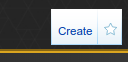
The edit page will load.
Start by giving the bare minimum information for the item:
{{RareItem
|name = A Super New EM Drop
}}
In wiki-speak, "name" here is an 'argument', and 'A Super New EM Drop' is the value of that argument.
Next, add what information you can about the item. If you do not know something, leave it out. For example, if you don't know how many items were created, do not put "quantity = ?". Simply do not include the quantity line. The wiki will automatically set it to "unknown", and someone else in the future who knows the quantity can add that line and the count.
Each new piece of information should be added on a new line, starting with a |. On most keyboards, that character is located between your backspace and Enter keys. Example:
{{
|name = A Super New EM Drop
|quantity = 20
|season = 10
}}
Each of the following can be used to add part of the information for an item. They are all optional, and the order in which they are given does not matter.
Note: "Boolean" means that only 'true' or 'false' are valid for the value. You can say 'true', 'yes', or '1', they all mean the same thing. Same for 'false', 'no', or '0'.
| quantity | number | This gives the number of items created. If it is a clicky, put "*". |
| season | number | This gives the season in which the item was created. If more than one, use commas. Example: "12,13,14" |
| legal | boolean | This indicates whether this item is legal to own, or not. |
| year | number | This is the year in which the item was first created. It should be 4 digits, '1999', and not '99'. |
| month | number | This is the month in which the item was first created. You can use either "October" or "10". |
| day | number | This is the day on which the item was first created. |
| year_end | number | If the item was available for more than 1 day, this gives the year for the last day the item was available. It should be 4 digits, '1999', and not '99'. |
| month_end | number | If the item was available for more than 1 day, this gives the month for the last day the item was available. You can use either "October" or "10". |
| day_end | number | If the item was available for more than 1 day, this gives the day for the last day the item was available. |
| spawning | boolean | This indicates if the item is currently still spawning. (E.g. a 'spawning rare' item) |
| type | (list) | This indicates what type of item this is. See below for a list of possible values. Use all applicable types, separated with commas. Example: "EM,Server birth" |
| legal | boolean | This indicates whether an item is legal to own. |
Note that partial dates are permitted. You can give the year, or year and month, without giving the year, month, and day. For an item to show up on the Last Month's EM Items or This Month's EM Items pages, you must at least give a year and month.
Valid values for "type" (capitalization should be the same as here; this is important!):
- Advanced Character Program
- Beta
- Bug
- Cleanup Britannia
- Cornucopia
- Craftable
- Daily
- Developer
- EM
- Exploit
- Faction
- Gift
- Global Event
- GM
- Halloween
- Hourly
- IGM
- Khaldun
- Khaldun Birth
- Loot
- Magic Moments
- Mesanna
- Monthly
- New Player
- NPC Item
- NPC Vendor
- Original Necromancy
- Plague Of Despair
- Prepatch
- Quest
- SA birth
- Seer
- Server birth
- Sigil
- spawning
- Stacking Bug
- Store
- Stratics
- T2A Birth
- Trammel Birth
- Trick Or Treat
- Trinsic invasion
- Unapproved EM
- Weekly
To indicate what shard(s) the item was available on, use the shard's name and a 'true' value. Example, "Arirang = true". Valid shard names for this are:
- Abyss
- Arirang
- Asuka
- Atlantic
- Baekdu
- Baja
- Balhae
- Catskills
- Chesapeake
- Drachenfels
- Europa
- Farmageddon
- Formosa
- GL
- Hokuto
- Izumo
- LA
- Legends
- LS
- Mizuho
- Mugen
- Napa
- Oceania
- Origin
- Pacific
- Retribution
- Sakura
- SantaSlay
- ShardOfScreams
- ShardOfTheDead
- ShardOfTheDead2
- Sonoma
- SP
- Test
- Wakoku
- Winterland
- Yamato
This all comes together simpler than it sounds. The end result would look like:
{{RareItem
|name = A Super New EM Drop
|quantity = 20
|season = 10
|Arirang = 1
|Asuka = 1
|Yamato = 1
|legal = 1
|quantity = 20
|season = 14
|spawning = no
|type = EM
|day = 19
|month = 8
|year = 2016
}}
Finally, click on the "Save Page" button in the lower left, under the editing area. 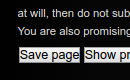
How to add an item with punctuation in the name
The following characters are not valid in the name of a wikipage:
[]{}|#<>%+?\/)_:
When you are picking the URL for a item you are newly adding to the wiki, if any of those are in the name, leave them out. For simplicity, you might chose to just leave out all punctuation - that is ok.
Examples:
The human version of the sash with the name "Greetings From EM Mercury \[^o^]/" is on a page named "Greetings From EM Mercury ^o^ (Graphic 5441)".
One of the fishing poles with the name "Legends Big Fish Tournament 9/5/10" is on a page named "Legends Big Fish Tournament 9510 (hue 953)".
How to add an item which has no name
If the item has no name, use the name "no displayed name". Also make sure to add "disambiguation_page = no displayed name".
Example: No displayed name (Graphic 16142)
How to handle Seer and EM crafted items
For Seer and EM crafted items, add them as normal. Then there are 2 additional arguments to add:
| crafter | name | The name of the crafter |
| craftText | (list) | Whichever of the next three words is applicable for the item:
|
{{
|name = A Super New EM Drop
|craftText = crafted
|crafter = A Stratics Wiki Editor
}}
This would result in an item listed as "A Super New EM Drop crafted by A Stratics Wiki Editor".
How to add an image to an item
This step requires some information you can only get using the EC with Pinko's UI.
You need these two actions: "Get Type ID" and "Get Hue ID".
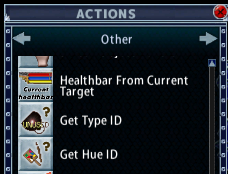
Get those 2 numbers for the item.
Now, open the edit view for the item by clicking on the "Edit" tab in the upper right.
Add those values:
{{
|name = A Super New EM Drop
|graphic = the Type ID goes here
|hue = the Hue ID goes here
}}
Then click the "save page" button in the lower left.
If that image is already in the wiki, it will show up. Otherwise, the wiki will give you directions on how you can get that image, then upload it to the wiki.
How to add an animated image
If the image is animated, and you are able to create an animated gif of the item, upload the image to the wiki: https://wiki.stratics.com/index.php?title=Special:Upload
Then edit the item to add the following line:
{{
|name = A Super New EM Drop
|image = the name of the file you just uploaded
}}
The image you uploaded will have a name like "File:AnimatedFirebomb.gif". Do not include the "File:" part, just give "AnimatedFirebomb.gif".
Note that the filename will always start with a capital letter. If you uploaded a file named "animationHorse.gif", it will be stored in the wiki as "File:AnimationHorse.gif".
I have a picture of an item, but not the graphic and/or hue number
It is preferred that items have the graphic and hue number information. This allows the wiki to do far more with the item than just showing a picture on certain pages. However, if that is not possible - you have a screenshot of the item, but not access to the item to get the graphic and/or hue number - then you can still add the image as a placeholder, until we can get the missing graphic/hue number. Crop the image as tightly as possible, then follow the directions for adding an animated image.
If you are editing an item to add missing graphic and hue information, and it previously used a placeholder image, please delete the "image = filename" line. The only exceptions would be for animated items and mobiles; in those cases, do not delete "image = filename" lines.
How to add an image when the 'item' is a pet or other mobile
Take a screenshot of the mobile, and crop the image as tightly as possible. Then follow the directions for adding an animated image.
For "graphic", use the value "mobile".
Example:
{{
|name = Mesanna's DeathBringer
|image = Deathbringer.gif
|hue = 2075
|graphic = mobile
}}
More than one item has the same name
If there are multiple items with the item's name, when you first create the item's page, use parenthesis after the item's name, and give the new item's page some uniquely identifying name, such as https://wiki.stratics.com/index.php?title=UO:A Super New EM Drop (Red) . Pages can be moved if needed, to move them from "UO:Item With Unique Name" to "UO:Item With Unique Name (that no longer is unique)".
Then add a "disambiguation_page" argument to the RareItem template. In most cases, the value of this argument is the name/thing which is not unique. The only exception would be for items with punctuation in the name. disambiguation_page is giving part of the disambiguation page's URL, so omit any of the following from the value: []{}|#<>%+?\/)_: For simplicity, you might chose to just leave out all punctuation - that is ok.
{{
|name = A Super New EM Drop \_*_/
|disambiguation_page = A Super New EM Drop
}}
This should be done for each non-unique item's page.
This will add a box to the item's page which links to the disambiguation page. Follow that link, and you will see that it is now linking to a yet-not-existing page at https://wiki.stratics.com/index.php?title=UO:A Super New EM Drop (disambiguation). Now edit that page, and add only the following to that page's text:
{{DisambiguationPage}}
Then click save. The result will look like this: Big Majik Flippers (disambiguation)
How to add an item to a Rares Collection
Items are automatically added to the rares collection pages if they meet various criteria. For example, if the word "pirate" is in the item's name, it will be added to the Pirate-theme collection without you doing anything. You can see that an item is in a collection by looking for that collection's Category link at the bottom of the item's page. If an item is not automatically added to a collection, but should be in a collection, then you can tell the wiki to add it to that collection by adding "{{Add To Collection|collection name}}" to the page's text.
- where 'collection name' is one of the following:
- 4th Of July
- Alcohol and Drinks
- Books
- Carrots
- Dragons
- Easter Baskets
- Eggs
- EM Greetings Sashes
- Foods
- Globes
- Lanterns
- Mutated Elf
- Pies
- Pirates
- Solstice Stag
- Spiders
To add an item to multiple collections, simply repeat this step.
Example:
{{
|name = A Super New EM Drop
}}{{Add To Collection|Spiders}}{{Add To Collection|Pirates}}
For the Halloween collection, set Halloween as one of the types for the item in the {{RareItem}} template.
For the Animated Items, Containers, Items with Double-Click Effects, Items with Sound Effects, and Items with Walk-Over Effects collections, to add an item to one of these collections, make sure that the relevant argument is defined as "true" in the {{RareItem}} template.
How to add text to the page
The huge empty area to the left side of the page is for text about the item, the event which dropped the item, the exploit or bug which created the item, etc.
IMPORTANT: If you are giving information about an exploit-created item, if the exploit is still able to be performed, DO NOT INCLUDE INFORMATION WHICH WOULD GIVE DIRECTIONS ON HOW TO PERFORM THE EXPLOIT.
You may use any valid wiki markup in the text. This includes lists, tables, images, etc.
Also note that this is not the correct place to "discuss" an item. This text should be informational. If you want to debate anything about an item, please use the Discussion tab instead.
Example:
{{
|name = A Super New EM Drop
}}
This event took place in Ilshenar. It was a stealing event.
Additional information: Japanese Localized Name
Please note 'localized' is not the same thing as 'translated'.
Translation is not done for all items. If an item has a 'localized' name, then the client will display that item's name in the client's language. Otherwise, it displays the English name. This argument gives the name which is shown when the client language is set to Japanese. Most EM items are not translated and display their English name even when the client language is set to Japanese. If the item has a localized Japanese name, give that. Otherwise, if the English name is displayed, using a Japanese client, then give the English name.
Example:
{{
|name = A Super New EM Drop
|japanesename = 船
}}
Additional information: "Common" names for an item
In a few rare cases, an item is commonly known by a different name. For example, the black pillars from the destruction of Magincia do not have a name. They are normally referred to as 'rift pillars' by players. This argument allows you to give that common name.
Example:
{{
|name = no displayed name
|aka = Rift Pillar
}}
Additional information: Engraved items
Some few items are also engraved. This stores that information.
Note, player-crafted items with engravings are not "rare" items, and should not be added to the wiki as such.
Example:
{{
|name = A Spider Tree
|engraving = To Catskills Love Mesanna
}}
Additional information: Items that can be used as containers, runebooks, or spellbooks
The wiki attempts to figure out the correct value for these based on basic item information, if you give the item's graphic number. However, it sometimes is wrong, and needs the correct information to be given to override the wiki's guess.
To override the wiki, give the appropriate argument with a boolean value.
Note that "container" does not just mean 'works like a bag'. A spellbook is a container for spell scrolls, a runebook is a container for runes, a pitcher is a container for liquid, etc.
An item that works as a runebook should be able to be opened to a runebook/atlas view, with the ability to recall to a rune stored inside.
An item that works as a spellbook should be able to be opened to one of the different types of spellbooks, and a spell to then be cast from that book.
Example:
{{
|name = A Spider Tree
|container = no
|runebook = no
|spellbook = no
}}
Additional information: Items that can be eaten
This indicates that an item is consumed as food when double-clicked.
Example:
{{
|name = Chocolate Jellybeans
|eatable = true
}}
Some food items are not consumed when double-clicked. To indicate that these are still foods, add them to the foods collection:
Example:
{{
|name = Mesanna's Cream Pie
|eatable = false
}}{{Add To Collection|Foods}}
Additional information: Items with sound, double-click, or walkover effects
To indicate that an item does (or does not) have a special effect, give the appropriate arguments with a boolean value.
To then describe the actual effect, add that to the page's text.
Example:
{{
|name = A Bush Covered With Thorns
|sound = no
|doubleclick = no
|walkover = yes
}}
This item causes you to spray blood everywhere for a few seconds after you walk over it.
Additional information: Turnable Items
To indicate that an item can or cannot be rotated with the house deco tool, use this argument.
Example:
{{
|name = A Painting
|turnable = true
}}
Additional information: Wearable and Wieldable Items
The wiki attempts to guess whether an item can be worn or wielded, using the graphic number of the item. If it guesses wrong, use these arguments to override the wiki.
Example:
{{
|name = A Sea Serpant That Can Be Worn As Pants
|wearable = true
|wieldable = false
}}
Additional information: Animated Items
The wiki attempts to guess whether an item is animated, using the graphic number of the item. If it guesses wrong, use this argument to override the wiki.
Example:
{{
|name = An Hourglass In Which Time Has Stopped
|animated = true
}}
How to add properties for an item
To add properties to an item, you would use the same arguments as the normal item template. The only difference is that you would add those arguments directly to the RareItem template.
Example:
{{
|name = A Super New EM Drop
|weight = 1
|container = 1
|contents_items = 0
|contents_items_max = 125
|contents_stones = 0
|contents_stones_max = 400
}}
How to add cursed alignment to an item
To add properties to an item, you would use the same arguments as the normal item template. The only difference is that you would add those arguments directly to the RareItem template.
Example:
{{
|name = A Super New EM Drop
|alignment = Cursed
}}