How to edit the Rares pages
How to edit the Rares pages
How to add a new item
To add a new rare to the wiki, first navigate to the right URL for that item. If the name of the item is "A Super New EM Drop", you would go to: http://stratics.com/w/index.php?title=UO:A Super New EM Drop . If there are multiple items with the item's name, use parenthesis after the item's name, and give the new item's page some uniquely identifying name, such as http://stratics.com/w/index.php?title=UO:A Super New EM Drop (Red) .
Next, click on the "Create" link in the top right: 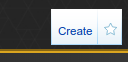
The edit page will load.
Start by giving the bare minimum information for the item:
{{RareItem
|name = A Super New EM Drop
}}
Next, add what information you can about the item. If you do not know something, leave it out. For example, if you don't know how many items were created, do not put "quantity = ?". Simply do not include the quantity line. The wiki will automatically set it to "unknown", and someone else in the future who knows the quantity can add that line and the count.
Each new piece of information should be added on a new line, starting with a |. On most keyboards, that character is located between your backspace and Enter keys. Example:
{{RareItem
|name = A Super New EM Drop
|quantity = 20
|season = 10
}}
Each of the following can be used to add part of the information for an item. They are all optional, and the order in which they are given does not matter.
Note: "Boolean" means that only 'true' or 'false' are valid for the value. You can say 'true', 'yes', or '1', they all mean the same thing. Same for 'false', 'no', or '0'.
| quantity | number | This gives the number of items created. If it is a clicky, put "*". |
| season | number | This gives the season in which the item was created. |
| noseason | boolean | If the item was created prior to 2003, set "noseason = 1" |
| legal | boolean | This indicates whether this item is legal to own, or not. |
| year | number | This is the year in which the item was first created. It should be 4 digits, '1999', and not '99'. |
| month | number | This is the month in which the item was first created. You can use either "October" or "10". |
| day | number | This is the day on which the item was first created. |
| year_end | number | If the item was available for more than 1 day, this gives the year for the last day the item was available. It should be 4 digits, '1999', and not '99'. |
| month_end | number | If the item was available for more than 1 day, this gives the month for the last day the item was available. You can use either "October" or "10". |
| day_end | number | If the item was available for more than 1 day, this gives the day for the last day the item was available. |
| spawning | boolean | This indicates if the item is currently still spawning. (E.g. a 'spawning rare' item) |
| type | (list) | This indicates what type of item this is. See below for a list of possible values. Use all applicable types, separated with commas. Example: "EM,server birth" |
Valid values for "type" (capitalization should be the same as here; this is important!):
- Advanced Character Program
- Beta
- Bug
- Cleanup Britannia
- Cornucopia
- Craftable
- Daily
- Developer
- EM
- Exploit
- Faction
- Gift
- Global Event
- GM
- Halloween
- Hourly
- IGM
- Khaldun
- Khaldun Birth
- Loot
- Magic Moments
- Mesanna
- Monthly
- New Player
- NPC Item
- NPC Vendor
- Original Necromancy
- Plague Of Despair
- Prepatch
- Quest
- SA birth
- Seer
- Server birth
- Sigil
- spawning
- Stacking Bug
- Store
- Stratics
- T2A Birth
- Trammel Birth
- Trick Or Treat
- Trinsic invasion
- Unapproved EM
- Weekly
To indicate what shard(s) the item was available on, use the shard's name and a 'true' value. Example, "Arirang = true". Valid shard names for this are:
- Abyss
- Arirang
- Asuka
- Atlantic
- Baekdu
- Baja
- Balhae
- Catskills
- Chesapeake
- Drachenfels
- Europa
- Farmageddon
- Formosa
- GL
- Hokuto
- Izumo
- LA
- Legends
- LS
- Mizuho
- Mugen
- Napa
- Oceania
- Origin
- Pacific
- Retribution
- Sakura
- SantaSlay
- ShardOfScreams
- ShardOfTheDead
- ShardOfTheDead2
- Sonoma
- SP
- Test
- Wakoku
- Winterland
- Yamato
This all comes together simpler than it sounds. The end result would look like:
{{RareItem
|name = A Super New EM Drop
|quantity = 20
|season = 10
|Arirang = 1
|Asuka = 1
|Yamato = 1
|legal = 1
|quantity = 20
|season = 14
|spawning = no
|type = EM
|day = 19
|month = 8
|year = 2016
}}
Finally, click on the "Save Page" button in the lower right, under the editing area. 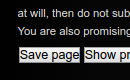
How to add an item to a Rares Collection
Items are automatically added to the rares collection pages if they meet various criteria. For example, if the word "pirate" is in the item's name, it will be added to the Pirate-theme collection without you doing anything. You can see that an item is in a collection by looking for that collection's Category link at the bottom of the item's page. If an item is not automatically added to a collection, but should be in a collection, then you can tell the wiki to add it to that collection by adding the following to the item's page's text, and not within the {{RareItem}} template:
- {{Add To Collection|collection name}}
- where 'collection name' is one of the following:
- 4th Of July
- Alcohol and Drinks
- Books
- Carrots
- Dragons
- Easter Baskets
- Eggs
- EM Greetings Sashes
- Foods
- Globes
- Lanterns
- Mutated Elf
- Pies
- Pirates
- Solstice Stag
- Spiders
For the Halloween collection, set Halloween as one of the types for the item in the {{RareItem}} template.
For the Animated Items, Containers, Items with Double-Click Effects, Items with Sound Effects, and Items with Walk-Over Effects collections, to add an item to one of these collections, make sure that the relevant argument is defined as "true" in the {{RareItem}} template.